When you configure extended properties using UI elements, such as combo box, radio button, and list, you also need to configure their option values. You can use the Reference Data Manager connector to import option values from tables in the Reference Data Manager.
To configure option values using reference data manager connector, follow these steps:
- In the Configure Form section, click the required UI element.
- In the Properties section, click Configure.
- On the Connectors page, click Reference Data Manager and then click Next.
- In the Connector View pane, expand a reference folder and select a reference table.
- In the Parameters pane, click the radio button next to the required column.
- Click Finish.
- Under the Properties section, switch Load on Startup to ON.
- Click Save.
Ensure that you are in edit mode.
The Connectors page appears.
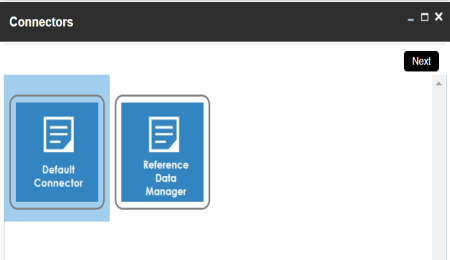
The Reference Data Manager page appears. It displays the reference folders in the Connector View pane.
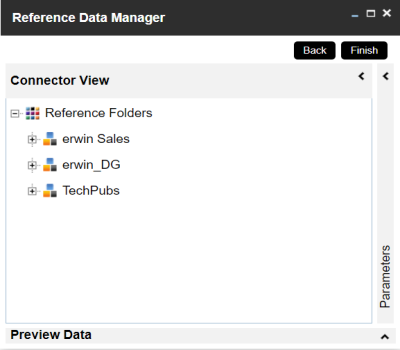
The Parameters pane displays the columns in the reference table. You can also click Preview to view the data in the reference table.
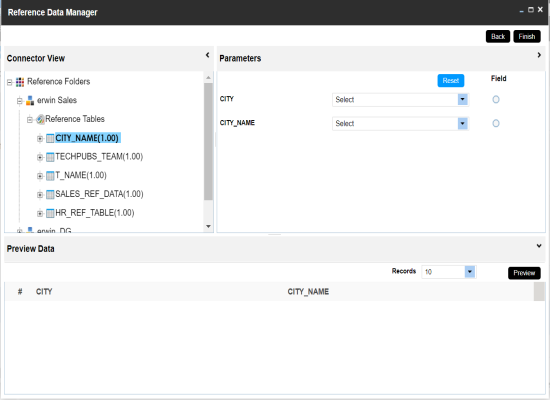
You can select the controlling field from the drop down option. Ensure that you define the required dependencies in the Properties pane and that the option values for controlling field are configured using the same reference column.
The Extended Properties Configuration page appears.
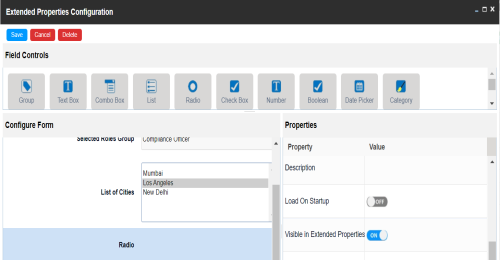
The option values are configured. For example, in the following form the List of Cities is the controlling field for Selected City. Both the fields get their option values from the same reference column.
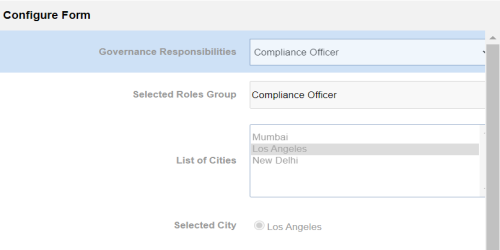
|
Copyright © 2025 Quest Software Inc. |